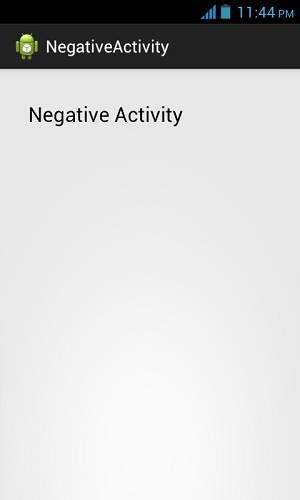Hi developers,
Now in want to give you tutorial about alert dialog
I get this tutorial from TutorialPoints
And thanks a lot to TutorialPointsI get this tutorial from TutorialPoints
Okay let we started,
Some times in your application , if you wanted to ask the user about taking a decision between yes or no in response of any particular action taken by the user, by remaining in the same activity and without changing the screen, you can use Alert Dialog.
In order to make an alert dialog , you need to make an object of AlertDialogBuilder which an inner class of AlertDialog. Its syntax is given below.
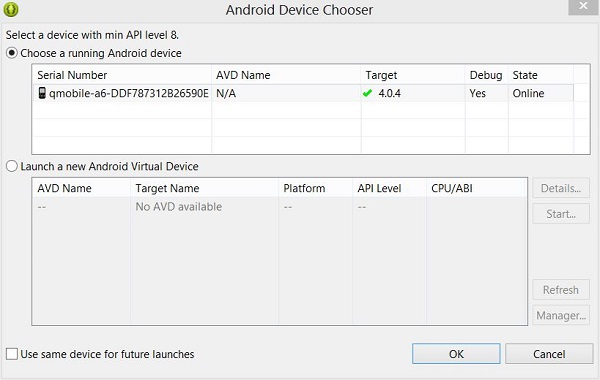
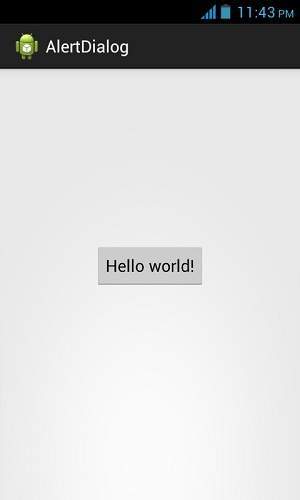
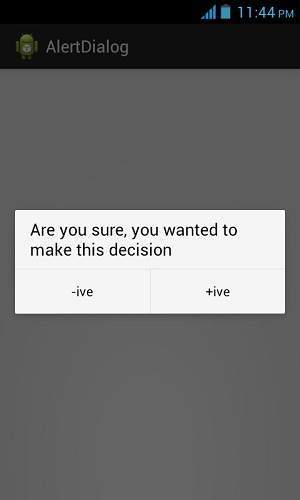
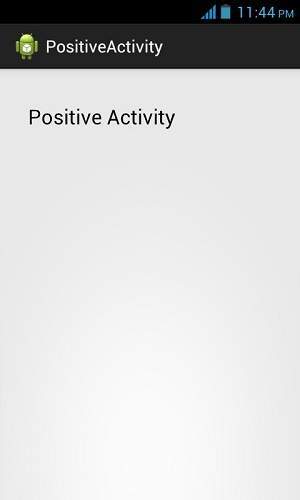
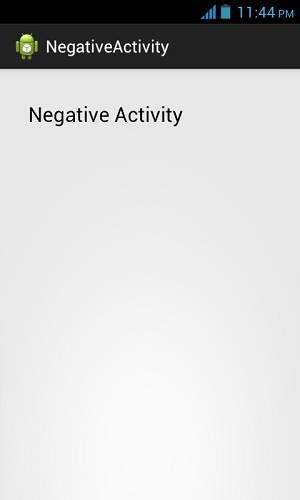
AlertDialog.Builder alertDialogBuilder = new AlertDialog.Builder(this);
Now you have to set the positive (yes) or negative (no) button using the object of the AlertDialogBuilder class. Its syntax is
alertDialogBuilder.setPositiveButton(CharSequence text, DialogInterface.OnClickListener listener) alertDialogBuilder.setNegativeButton(CharSequence text, DialogInterface.OnClickListener listener)
This will create the alert dialog and will show it on the screen.
Here is the modified code of src/com.example.alertdialog/MainActivity.java
package com.example.alertdialog;
import com.example.alertdialog.*;
import android.os.Bundle;
import android.app.Activity;
import android.app.AlertDialog;
import android.content.DialogInterface;
import android.content.Intent;
import android.view.Menu;
import android.view.View;
public class MainActivity extends Activity {
@Override
protected void onCreate(Bundle savedInstanceState) {
super.onCreate(savedInstanceState);
setContentView(R.layout.activity_main);
}
public void open(View view){
AlertDialog.Builder alertDialogBuilder = new AlertDialog.Builder(this);
alertDialogBuilder.setMessage(R.string.decision);
alertDialogBuilder.setPositiveButton(R.string.positive_button,
new DialogInterface.OnClickListener() {
@Override
public void onClick(DialogInterface arg0, int arg1) {
Intent positveActivity = new Intent(getApplicationContext(),com.example.alertdialog.PositiveActivity.class);
startActivity(positveActivity);
}
});
alertDialogBuilder.setNegativeButton(R.string.negative_button,
new DialogInterface.OnClickListener() {
@Override
public void onClick(DialogInterface dialog, int which) {
Intent negativeActivity = new Intent(getApplicationContext(),com.example.alertdialog.NegativeActivity.class);
startActivity(negativeActivity);
}
});
AlertDialog alertDialog = alertDialogBuilder.create();
alertDialog.show();
}
@Override
public boolean onCreateOptionsMenu(Menu menu) {
// Inflate the menu; this adds items to the action bar if it is present.
getMenuInflater().inflate(R.menu.main, menu);
return true;
}
}
Here is the default code of src/com.example.alertdialog/PositiveActivity.java
package com.example.alertdialog;
import android.os.Bundle;
import android.app.Activity;
import android.view.Menu;
public class PositiveActivity extends Activity {
@Override
protected void onCreate(Bundle savedInstanceState) {
super.onCreate(savedInstanceState);
setContentView(R.layout.activity_positive);
}
@Override
public boolean onCreateOptionsMenu(Menu menu) {
// Inflate the menu; this adds items to the action bar if it is present.
getMenuInflater().inflate(R.menu.positive, menu);
return true;
}
}
Here is the default code of src/com.example.alertdialog/NegativeActivity.java
package com.example.alertdialog;
import android.os.Bundle;
import android.app.Activity;
import android.view.Menu;
public class NegativeActivity extends Activity {
@Override
protected void onCreate(Bundle savedInstanceState) {
super.onCreate(savedInstanceState);
setContentView(R.layout.activity_negative);
}
@Override
public boolean onCreateOptionsMenu(Menu menu) {
// Inflate the menu; this adds items to the action bar if it is present.
getMenuInflater().inflate(R.menu.negative, menu);
return true;
}
}
Here is the modified code of res/layout/activity_main.xml
<RelativeLayout xmlns:android="http://schemas.android.com/apk/res/android"
xmlns:tools="http://schemas.android.com/tools"
android:layout_width="match_parent"
android:layout_height="match_parent"
android:paddingBottom="@dimen/activity_vertical_margin"
android:paddingLeft="@dimen/activity_horizontal_margin"
android:paddingRight="@dimen/activity_horizontal_margin"
android:paddingTop="@dimen/activity_vertical_margin"
tools:context=".MainActivity" >
<Button
android:id="@+id/button1"
android:layout_width="wrap_content"
android:layout_height="wrap_content"
android:layout_alignParentTop="true"
android:layout_centerHorizontal="true"
android:layout_marginTop="170dp"
android:onClick="open"
android:text="@string/hello_world" />
</RelativeLayout>
Here is the modified code of res/layout/activity_positive.xml
<RelativeLayout xmlns:android="http://schemas.android.com/apk/res/android"
xmlns:tools="http://schemas.android.com/tools"
android:layout_width="match_parent"
android:layout_height="match_parent"
android:paddingBottom="@dimen/activity_vertical_margin"
android:paddingLeft="@dimen/activity_horizontal_margin"
android:paddingRight="@dimen/activity_horizontal_margin"
android:paddingTop="@dimen/activity_vertical_margin"
tools:context=".PositiveActivity" >
<TextView
android:id="@+id/textView1"
android:layout_width="wrap_content"
android:layout_height="wrap_content"
android:layout_alignParentLeft="true"
android:layout_alignParentTop="true"
android:layout_marginLeft="14dp"
android:layout_marginTop="20dp"
android:text="@string/positive"
android:textAppearance="?android:attr/textAppearanceLarge" />
</RelativeLayout>
Here is the modified code of res/layout/activity_negative.xml
<RelativeLayout xmlns:android="http://schemas.android.com/apk/res/android"
xmlns:tools="http://schemas.android.com/tools"
android:layout_width="match_parent"
android:layout_height="match_parent"
android:paddingBottom="@dimen/activity_vertical_margin"
android:paddingLeft="@dimen/activity_horizontal_margin"
android:paddingRight="@dimen/activity_horizontal_margin"
android:paddingTop="@dimen/activity_vertical_margin"
tools:context=".NegativeActivity" >
<TextView
android:id="@+id/textView1"
android:layout_width="wrap_content"
android:layout_height="wrap_content"
android:layout_alignParentLeft="true"
android:layout_alignParentTop="true"
android:layout_marginLeft="14dp"
android:layout_marginTop="17dp"
android:text="@string/negative"
android:textAppearance="?android:attr/textAppearanceLarge" />
</RelativeLayout>
Here is the modified code ofStrings.xml
<?xml version="1.0" encoding="utf-8"?> <resources> <string name="app_name">AlertDialog</string> <string name="action_settings">Settings</string> <string name="hello_world">Hello world!</string> <string name="title_activity_positive">PositiveActivity</string> <string name="title_activity_negative">NegativeActivity</string> <string name="positive">Positive Activity</string> <string name="negative">Negative Activity</string> <string name="decision">Are you sure, you wanted to make this decision</string> <string name="positive_button">+ive</string> <string name="negative_button">-ive</string> </resources>
Here is the default code of AndroidManifest.xml
<?xml version="1.0" encoding="utf-8"?>
<manifest xmlns:android="http://schemas.android.com/apk/res/android"
package="com.example.alertdialog"
android:versionCode="1"
android:versionName="1.0" >
<uses-sdk
android:minSdkVersion="8"
android:targetSdkVersion="17" />
<application
android:allowBackup="true"
android:icon="@drawable/ic_launcher"
android:label="@string/app_name"
android:theme="@style/AppTheme" >
<activity
android:name="com.example.alertdialog.MainActivity"
android:label="@string/app_name" >
<intent-filter>
<action android:name="android.intent.action.MAIN" />
<category android:name="android.intent.category.LAUNCHER" />
</intent-filter>
</activity>
<activity
android:name="com.example.alertdialog.PositiveActivity"
android:label="@string/title_activity_positive" >
</activity>
<activity
android:name="com.example.alertdialog.NegativeActivity"
android:label="@string/title_activity_negative" >
</activity>
</application>
</manifest>
Let's try to run your Camera application. I assume you have connected your actual Android Mobile device with your computer. To run the app from Eclipse, open one of your project's activity files and click Run  icon from the toolbar. Before starting your application, Eclipse will display following window to select an option where you want to run your Android application.
icon from the toolbar. Before starting your application, Eclipse will display following window to select an option where you want to run your Android application.
 icon from the toolbar. Before starting your application, Eclipse will display following window to select an option where you want to run your Android application.
icon from the toolbar. Before starting your application, Eclipse will display following window to select an option where you want to run your Android application.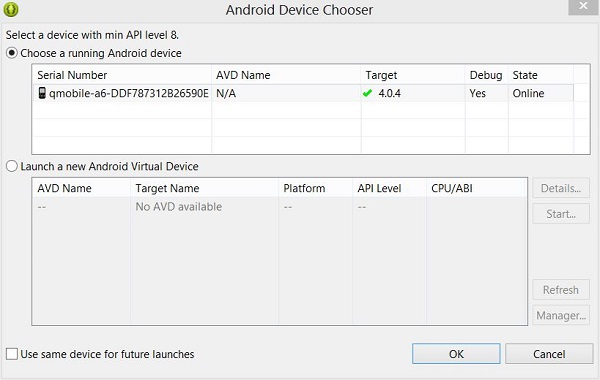
Select your mobile device as an option and then check your mobile device which will display following screen:
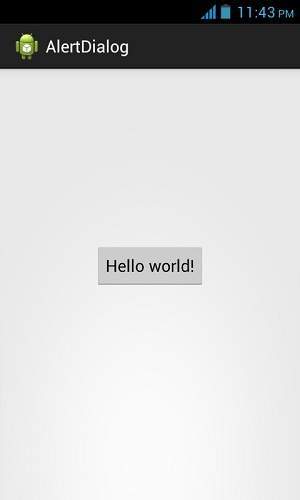
Now just tap the button hello world to see the alert box , which would be something like this
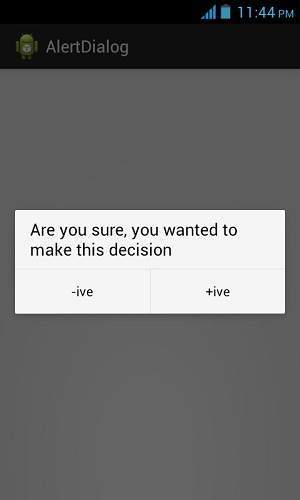
Now select any of the two buttons and see the respective activity loading up. In case you select positve button , this screen would appear
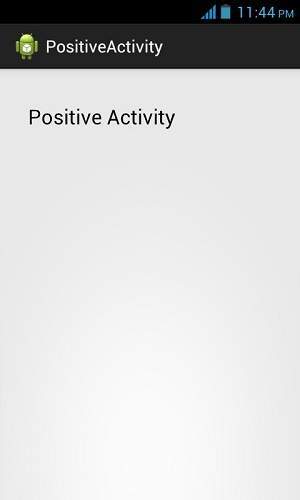
Now press back button on your device , and this time select negative from your alert dialog. The following screen would appear this time