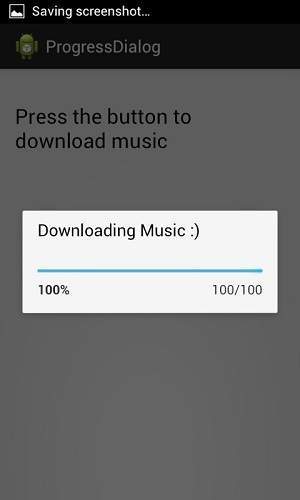Hi developers,
Now in want to give you tutorial about progress bar
I get this tutorial from TutorialPoints
And thanks a lot to TutorialPointsI get this tutorial from TutorialPoints
Progress bars are used to show progress of a task. For example. When you are uploading or downloading something from the internet, it is better to show the progress of download/upload to the user.
In android there is a class called ProgressDialog that allow you to create progress bar. In order to this , you need to instantiate an object of this class. Its syntax is.
ProgressDialog progress = new ProgressDialog(this);
Now you can set some properties of this dialog. Such as , its style,its text e.t.c
progress.setMessage("Downloading Music :) ");
progress.setProgressStyle(ProgressDialog.STYLE_HORIZONTAL);
progress.setIndeterminate(true);
Following is the content of the modified main activity filesrc/com.example.progressdialog/MainActivity.java.
package com.example.progressdialog;
import com.example.progressdialog.R;
import android.os.Bundle;
import android.app.Activity;
import android.app.ProgressDialog;
import android.view.Menu;
import android.view.View;
public class MainActivity extends Activity {
private ProgressDialog progress;
@Override
protected void onCreate(Bundle savedInstanceState) {
super.onCreate(savedInstanceState);
setContentView(R.layout.activity_main);
progress = new ProgressDialog(this);
}
public void open(View view){
progress.setMessage("Downloading Music :) ");
progress.setProgressStyle(ProgressDialog.STYLE_HORIZONTAL);
progress.setIndeterminate(true);
progress.show();
final int totalProgressTime = 100;
final Thread t = new Thread(){
@Override
public void run(){
int jumpTime = 0;
while(jumpTime < totalProgressTime){
try {
sleep(200);
jumpTime += 5;
progress.setProgress(jumpTime);
} catch (InterruptedException e) {
// TODO Auto-generated catch block
e.printStackTrace();
}
}
}
};
t.start();
}
@Override
public boolean onCreateOptionsMenu(Menu menu) {
// Inflate the menu; this adds items to the action bar if it is present.
getMenuInflater().inflate(R.menu.main, menu);
return true;
}
}
Modify the content of res/layout/activity_main.xml to the following
<RelativeLayout xmlns:android="http://schemas.android.com/apk/res/android"
xmlns:tools="http://schemas.android.com/tools"
android:layout_width="match_parent"
android:layout_height="match_parent"
android:paddingBottom="@dimen/activity_vertical_margin"
android:paddingLeft="@dimen/activity_horizontal_margin"
android:paddingRight="@dimen/activity_horizontal_margin"
android:paddingTop="@dimen/activity_vertical_margin"
tools:context=".MainActivity" >
<Button
android:id="@+id/button1"
android:layout_width="wrap_content"
android:layout_height="wrap_content"
android:layout_alignParentTop="true"
android:layout_centerHorizontal="true"
android:layout_marginTop="150dp"
android:onClick="open"
android:text="@string/download_button" />
<TextView
android:id="@+id/textView1"
android:layout_width="wrap_content"
android:layout_height="wrap_content"
android:layout_alignParentRight="true"
android:layout_alignParentTop="true"
android:layout_marginTop="19dp"
android:text="@string/download_text"
android:textAppearance="?android:attr/textAppearanceLarge" />
</RelativeLayout>
Modify the res/values/string.xml to the following
<?xml version="1.0" encoding="utf-8"?> <resources> <string name="app_name">ProgressDialog</string> <string name="action_settings">Settings</string> <string name="hello_world">Hello world!</string> <string name="download_button">Download</string> <string name="download_text">Press the button to download music</string> </resources>
This is the default AndroidManifest.xml
<?xml version="1.0" encoding="utf-8"?>
<manifest xmlns:android="http://schemas.android.com/apk/res/android"
package="com.example.progressdialog"
android:versionCode="1"
android:versionName="1.0" >
<uses-sdk
android:minSdkVersion="8"
android:targetSdkVersion="17" />
<application
android:allowBackup="true"
android:icon="@drawable/ic_launcher"
android:label="@string/app_name"
android:theme="@style/AppTheme" >
<activity
android:name="com.example.progressdialog.MainActivity"
android:label="@string/app_name" >
<intent-filter>
<action android:name="android.intent.action.MAIN" />
<category android:name="android.intent.category.LAUNCHER" />
</intent-filter>
</activity>
</application>
</manifest>
Let's try to run your ProgressDialog application. I assume you have connected your actual Android Mobile device with your computer. To run the app from Eclipse, open one of your project's activity files and click Run  icon from the toolbar. Before starting your application, Eclipse will display following window to select an option where you want to run your Android application.
icon from the toolbar. Before starting your application, Eclipse will display following window to select an option where you want to run your Android application.
 icon from the toolbar. Before starting your application, Eclipse will display following window to select an option where you want to run your Android application.
icon from the toolbar. Before starting your application, Eclipse will display following window to select an option where you want to run your Android application.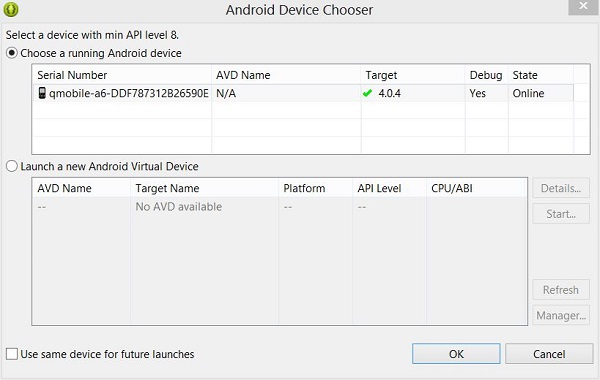
Select your mobile device as an option and then check your mobile device which will display following screen:
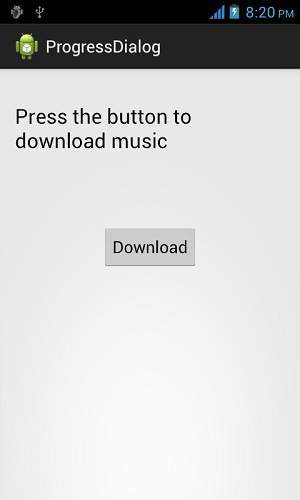
Just press the button to start the Progress bar. After pressing , following screen would appear
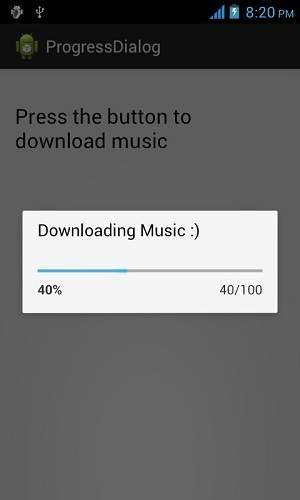
It will continously update it self , and after few seconds , it would appear something like this.